Get Data¶
The Get Data tab allows users to download publicly available GW data originally hosted on the GWOSC website. Users can download data in three ways:
If you are downloading the data by time interval or by selecting a known GW event, remember to select a detector first.
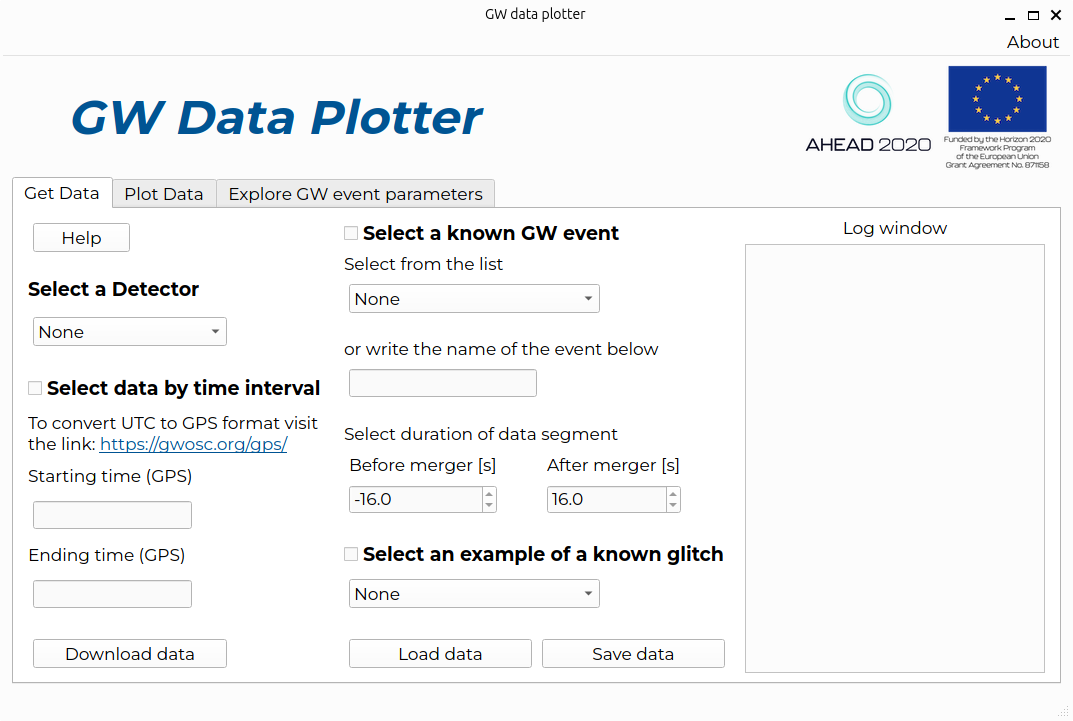
By time interval¶
Under the Select Data by time interval section the user can specify a time interval by typing the starting and ending times in GPS format, which is the convention used by the GW community. In this convention, the time is calculated by counting seconds from a reference date (6th January 1980). To convert UTC time to GPS time format visit this link.
By selecting a known GW event¶
Under the Select a known GW event section, users can choose to download a few showcase GW events or type the name of a specific GW event published by the LIGO-Virgo-KAGRA (LVK) collaboration. To get the GPS times and names of all known detections, check this page.
The subsection Select duration of data segment can be used to decide how many seconds of data you want
to download before and after the merger time of the event.
The starting time for the data download is calculated as (merger time) + (time before the merger) so the
time before the merger is expected to be a negative number.
By selecting a known glitch¶
A glitch is a short-time noise artifact which can mimic a GW signal. Possible glitches are already identified in the LVK data. Under the Select an example of a known glitch section, users can select to download a few examples of glitches. A good source to get the full list of known glitches (with their GPS times of occurrence) in the first three observing runs is the GravitySpy Zenodo repository. Note that the current examples are specific to the LIGO-Hanford detector only.
Data handling¶
The Get Data tab contains 3 buttons:
Download Data: download the data and save them in memory for later plotting (no file will be saved on your PC)
Load data: load data from a file already saved locally in one of the formats:
hdf5,gwfandtxt. The loading can read any file previously saved with the GW Data Plotter app or downloaded from the GWOSC website.Save data: save data already downloaded in a local file. Also in this case the formats available are
hdf5,gwfandtxt.
Whitening¶
The whitening procedure allows data to be re-weighted according to the detector noise at each frequency, so it is equivalent to a sort of noise removal. We strongly advise using it when possible. To use the whitening procedure, we suggest downloading at least 2 seconds of data.